Aeries Gradebook and Progress Reports
Aeries Gradebook provides 24/7 access for students to review their classwork, homework and assessments as well as their overall grade in each class. Every two weeks, progress reports are printed, sent home with the students and expected to be signed and returned by parents/guardians. These systems help teachers, students and parents stay informed while maximizing achievement. Parents have access to the current Aeries Gradebooks as well as progress reports created by teachers through the Aeries Parent Portal.
Accessing the Aeries Parent Portal
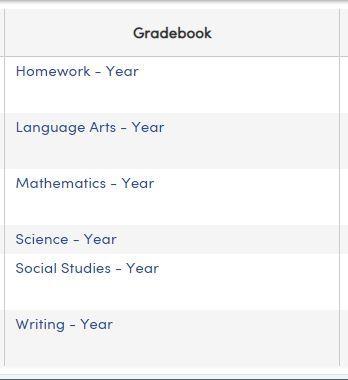
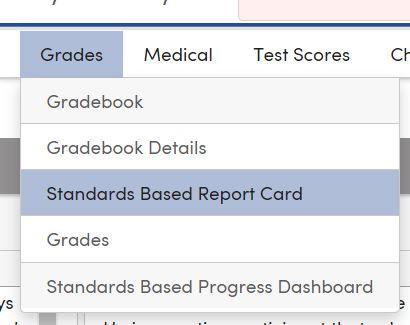
1. Click Here
2. Once your student is enrolled, an Aeries account is automatically created using the primary email address you provided when you completed your application for enrollment. Your email address on file is your username.
3. For first time users, click on the "Forgot Password" button and enter in your email and password instructions will be sent to you.
If you need additional access for another email, please reach out to your child's teacher.
Accessing Student Gradebooks
1. The first screen you encounter when logging in is the Parent Dashboard. This displays current grades for your child per grade book.
2. To access individual assignments and tests within the grade book, simply click on the one you want to see under the "Gradebook" column, as shown below:
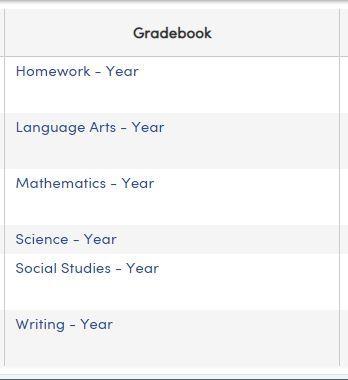
3. To return to the dashboard, click on the "Dashboard" button in the top left side of your screen.
Accessing Progress Reports
1. Hover over the "Grades" drop down menu on the top of the page. Please refer to the image below:
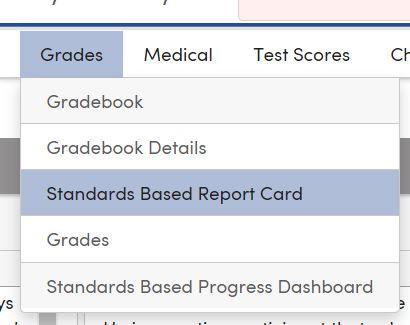
2. Click on "Standard Based Report Card".
3. The report card for the current academic year will display.
Finding and Understanding State Test Scores
Information on finding information on your child's state test scores, and how to access them can be found here

